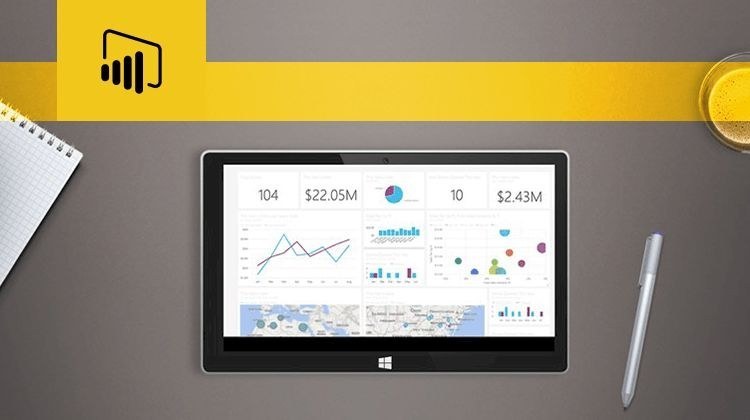Microsoft Power BI Video Training – Advanced
Microsoft Power BI Video Training – Advanced
- 0h 53 min
- Viewed 1492 times
Training Theme
Microsoft Power BI allows you to create engaging, interactive reports, which you can then share with your colleagues to introduce them to your data.
In this course, we discuss these sharing features in more detail, including how you can filter certain information and restrict access to certain data in your report. In particular, we address the management of roles, which associated with filters, secures access to your data.
With these different features, collaboration around your dashboards and reports becomes more accurate, ensuring you have control over changes made in your Microsoft Power BI workspaces.
Training Objectives
You use Microsoft Power BI on a daily basis and need to share your dashboards with your coworkers securely.
At the end of this course, you will know:
- How to create and manage relationships in Power BI Desktop
- How to create measures for data analysis in Power BI Desktop
Prerequisite and Target Audience
Target audience: Users who want to connect to multiple sources and bring their data to life with live dashboards and reports while sharing insights across their organization
Startup Level: Advanced
Prerequisite: Experience of use with office tools is required, with recommendation of a good knowledge of the Microsoft Excel tool and Microsoft collaborative tools
Means and Methods
- E-Learning Modules: A video series to help you achieve the defined educational objective.
Training Content
4 Use Case Videos
- Creating an Attractive Dashboard in Less Than 3 Minutes
- Centralising Your Data and Facilitating its Analysis
- Ensuring Safe Data Access by Defining Roles
- Optimising the Effectiveness of the Business Team
28 Video Tutorials on Power BI Advanced broken down in 5 lessons
- Advanced use of Power BI
- Manage relations between data sources
- What are measures?
- Create quick measures
- Calculate function
- Create dynamic visual title using the Selected Value function
- Create slicers
- Conditional formatting
- Manage interactions
- Turn on the drill down feature
- Add an alert to a visual
- Use the drill down filter
Learn more about Microsoft Power BI
Data is now an important source of information, which is a potential windfall for companies, but also a real headache to exploit them in a useful and efficient way. This data is often stored on databases on the cloud, but also on private servers of companies.
This famous Big Data approach is an asset in different areas: Operational Analysis, Sales Projections, AI, Application Development, etc. But beyond the technical stakes, for most employees, this data is of no use if it is not presented in a simple and visual way: and this is where the entire strategy of Microsoft Power BI rests.
Through multiple connectors, Drag & Drop visuals, format customization, and advanced modeling, Microsoft Power BI enables the editing of dashboards and reports that facilitate business intelligence. The digital signage of your dashboard authoring tool provides flexibility in reading reports and simplifies decision support.
Its digital signage offers flexibility in reading reports and makes decision support simpler. To get started in good conditions with Microsoft Power BI, discovering this great tool is the first step in a multi-stage learning.
0h 53 min