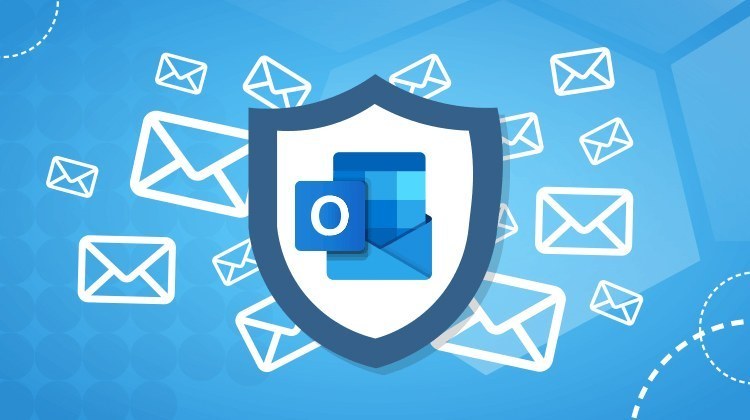Microsoft Outlook Video Training – Advanced
Microsoft Outlook Video Training – Advanced
- 0h 45 min
- Viewed 1494 times
Training Theme
You use Outlook in your daily life for its email or calendar and you are sometimes required to send emails with sensitive content or confidential documents through the email service. Learn in this course how to protect your messages with encryption options, learn how to recognize fraudulent email to avoid hacking and phishing attempts, and always have control over access to attachments you share.
Also take to manage a box or a calendar in delegation. Finally, know how to make the content of your emails accessible.
Training Objectives
You use Microsoft Outlook on a daily basis and want to secure your emails and documents.
At the end of this training, you will know:
- How to use advanced features to better use Outlook
- The new innovative features
- How to delegate an inbox and calendar
- How to apply accessibility rules in your emails
- How to apply email encryption to protect your emails
- How to prevent the transfer of an email
- How to recognize a fraudulent email
- How to securely share a document
Prerequisite and Target Audience
Target audience: Users who use Microsoft Outlook frequently, and who want to ensure the confidentiality of their data
Startup Level: Advanced
Prerequisite: Master independently the basic uses of Internet browsing and the uses of your computer. A good knowledge of the basic uses of Outlook is recommended
Means and Methods
- E-Learning Modules: A video series to help you achieve the defined educational objective.
Training Content
24 Video Tutorials on Outlook broken down in 4 lessons
- Advanced use
- Create a task from a message
- Recover deleted items
- Recall or replace an e-mail you sent
- Delay or schedule e-mail sending
- Conduct surveys
- Request a read receipt or confirmation of delivery
- Outlook Groups
- Creating a group
- Having a conversation within a group
- Accessing applications from a group
- Introducing Office 365 Groups
- Create and modify a group
- Join a group
- Remove a member from a group
- Create a meeting in the group calendar
- Discover FindTime
- Downloading and installing
- Achieving a first date proposal
- Responding to an invitation
- Customising default options
- Privacy and security in Outlook
- General security practices in Outlook
- How to protect an email by encryption?
- How do I prevent the transfer of an email?
- How do I recognize a fraudulent email?
- How do I block a sender?
- How do I share a document securely with Outlook?
Learn more about Microsoft Outlook
Becoming a Microsoft Outlook expert user is now a breeze! And it's not over yet... New features concerning messaging, calendar or tasks are developed regularly to facilitate daily active users of Outlook.
The new Attach File recent items popup allows you to view attachments in Microsoft Outlook, without the need to open them in a separate application. This allows you to make it easier to preview files and optimize your time.
In addition, it is now possible to easily customize the appearance of the email through the inbox settings. Of course, having the opportunity to customize your own environment makes it possible to streamline actions and determine the essential buttons to keep at hand.
Do you need to allow someone else to manage your email and calendar? Microsoft Outlook provides different parameters such as granting permissions to a coworker to take control of your inbox, reply to your emails, add appointments to your calendars, ... Several levels of security allow you to delegate these accesses as accurately as possible, according to your real needs.
And if you are yourself the manager of several coworkers’ accounts in Microsoft Outlook, discover your mailbox options and optimize your organization.
Finally, regarding security, Microsoft Outlook provides many features such as preventing the transfer of a meeting invitation or email. Encrypting an email protects you from a data breach: only its recipient can access your content. If you are sensitive to security and privacy, it is important to use these few features that Microsoft Outlook offers.
0h 45 min