- Your trainer for this course
- Cours E-learning
- Find out more
Video Training Microsoft Excel - Intermediate level
Video Training Microsoft Excel - Intermediate level
- 3h 53 min
- Viewed 717 times
Training Theme
In this training course, you'll deepen your Excel knowledge by using the power of more complex calculation functions such as search functions, conditional functions and string processing. You'll also learn how to create advanced graphs and conditional formatting to generate indicators and trends. Develop your data processing skills by manipulating lists and familiarizing yourself with pivot tables. All of this is sprinkled with tips and features dedicated to controlling the data you enter through validation and protection.
After completing this course, you'll have all the tools you need to work independently and efficiently in a minimum of time, using your data to produce attractive, concise documents.
Training Objectives
You need to familiarize yourself with the Microsoft Excel spreadsheet tool and understand its basic functions.
At the end of this course, you'll be able to:
- Deepen your understanding of its calculation functions
- Optimize the visual exploitation of data by using indicators or graphs
- Efficiently prepare, organize and secure data
- Synthesize and analyze data using pivot tables
- Enhance skills, discover tools and tips for daily professional use of Excel
Prerequisite and Target Audience
Target audience: Users wishing to deepen their knowledge of Microsoft Excel, using pivot tables, visualization tools and formulas.
Startup Level: Intermediate
Prerequisite: Familiarity with the basic functions and tools of Microsoft Excel, and the ability to use the software independently.
Means and Methods
- E-Learning Modules: A video series to help you achieve the defined educational objective.
- Documents and other materials: Additional information or educational activities to complement this course.
Training Content
98 video tutorials on Microsoft Excel broken down into 15 lessons
- View and Protection
- Freeze or lock panes
- Freeze panes in detail
- Password protect workbooks and worksheets
- Password protect workbooks and worksheets in detail
- Page Layout & Printing
- More print options
- Page numbers in depth
- Conditional Formatting
- Conditionally format text
- Conditionally format dates
- Copy and remove conditional formatting
- Charts
- Ranking charts by importance
- New Chart types
- Understanding distribution charts for a series of values
- Available trend charts
- Overview of set and subset graphs
- Overview of Financial Analysis Charts
- Stacked Bar Chart
- Switch values
- Copy a chart
- Pie chart
- Areas
- Customize the items displayed on a chart
- Map Chart in Excel
- Funnel Chart
- Bubble chart
- Display a distribution histogram
- Display box and whisker diagrams
- Create a Treemap
- Create a Sunburst
- Create a Waterfall chart
- Funnel
- Create a Stock
- Radar
- Map
- Sparklines
- Functions - Overall
- Incompatible cell format
- Dividing a number by zero
- Integer number too large
- How to link cells and calculate formulas across multiple worksheets
- How to simultaneously edit and calculate formulas across multiple worksheets
- How to use 3-D reference or tridimensional formulas
- More complex formulas
- Reference to an invalid cell
- Functions Type - Statistical
- Retrieve the number of empty values in a series
- Calculate a median
- Find the most present value in a series
- Calculate the standard deviation
- Functions Type - Conditional
- The SUMIF function
- AVERAGEIF function
- COUNTIFS and SUMIFS
- Calculate an average based on criteria
- Know the number of items corresponding to criteria
- AVERAGEIFS and IFERROR
- Determine minimums and maximums based on criteria
- MAXIFS & MINIFS
- Boolean logic
- Basic conditions
- Functions Type - Date & Time
- Dynamically get today's date
- Subtract time
- Functions Type - Lookup and Reference
- XLOOKUP (Basic Metrics)
- VLOOKUP: When and how to use it
- The VLOOKUP function
- Look up values on a different worksheet
- Copy a VLOOKUP formula
- The nuts and bolts of VLOOKUP
- The HLOOKUP function
- Search cannot return a value
- Functions Type - Text
- CONCAT
- Concatenate text
- Check the accuracy of two cells
- Retrieve part of a cell's text from the left or right
- Calculate the number of characters in a text
- Switch uppercase, lowercase text
- Automatically add capital letters to text
- Functions Type -Others
- Insert an image in a cell with image function
- Sort & Filter
- Sort details
- AutoFilter details
- Advanced filter details
- Data Validation
- Drop-down lists
- Drop-down list settings
- Input and error messages
- Manage drop-down lists
- PivotTable & PivotChart
- Introduction to PivotTables
- Your first PivotTable
- Change the calculation type on a column
- Create a PivotTable report manually
- Sort your data
- Refresh a PivotTable
- Calculate the number of values in a series
- Add filters
- Create a PivotTable and analyze your data
- Add filters on PivotCharts
- Create a PivotChart
- PivotTable Insertions
- Tips & Tricks
- Do things quickly with Tell Me
- Flash Fill
- Ink Equation
- Automatic Data Entry in Excel
- Convert a picture into Data with Excel
Learn more about Microsoft Excel
Microsoft Excel is a powerful calculation and data analysis tool that opens up a wide range of possibilities. When you have to work with a large amount of data, sometimes from different sources, the basic functionality of your spreadsheet software may seem limited.
Fortunately, Microsoft Excel has a wealth of resources, such as pivot tables, which, once mastered, enable you to go even further in your analyses and in adding value to your data. Using functions in your formulas also saves you precious time.
Last but not least, the ability to create graphs and visual elements to transcribe your data, will give you greater clarity when presenting your summaries to your colleagues.
3h 53 min
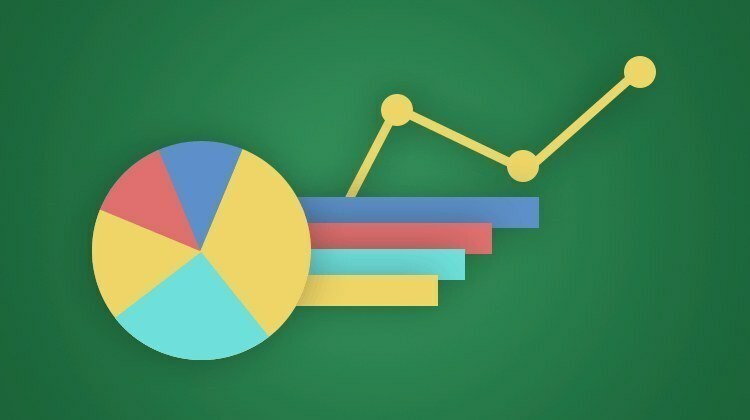
Cours e-learning Consultation en autonomie
Ce cours est composé de ressources libres d'accès.