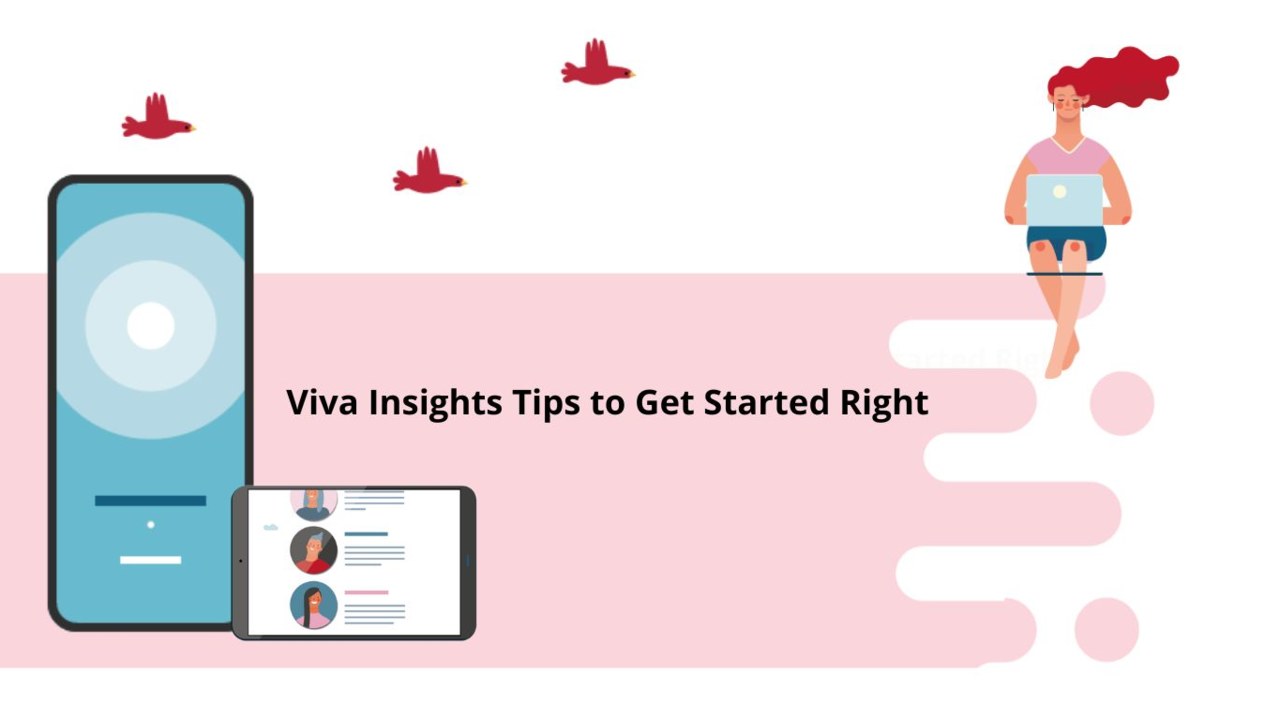Microsoft Viva is the platform dedicated to employee experience, bringing together communication, training, knowledge, resources, and the information that an employee within a team may need in their organization.
Among the applications included in Microsoft Viva is Viva Insights, offered by Microsoft Teams.
The purpose of Microsoft Viva Insights is to promote a culture that balances efficiency and well-being, enabling employees and teams to improve through a recommendation system that targets their productivity and, most importantly, their well-being.
In this article, we will explore some handy tips to get started with Viva Insights.
Viva Insights is available for all Microsoft Teams users.
To begin, open your Microsoft Teams software and click on the three dots in the application pane on the left.
Once done, search for "Viva Insights" in the search bar and click on it.
The application will then appear in the navigation pane.
N.B: To quickly access Viva Insights every time, right-click on the application and select "Pin." It will appear every time you open Microsoft Teams.
When you are on the home page, you will notice three tabs:
- Stay Connected: Here, you can view your colleagues and initiate meetings directly from "Stay Connected" to facilitate scheduling and avoid having to open two calendars, for example, in Microsoft Outlook.
- Protect Time: In this tab, you can schedule individual work time, letting your colleagues know that you are currently unavailable.
- Inspiration Library: Here, you will find a variety of articles on well-being at work and the balance between work and professional well-being, organized into four themes: Well-being, Culture, Impact, and Resilience.
These are the helpful tips to get started with Viva Insights. We hope that this article and these tips will help you properly grasp this new tool, which will become crucial in using Microsoft Teams.
Stay tuned for more tips coming soon!
Do not hesitate to see all our courses on VIVA !
📞 Contact us:
📧 Email: support@dileap.com
Follow us on LinkedIn for the latest scoop!