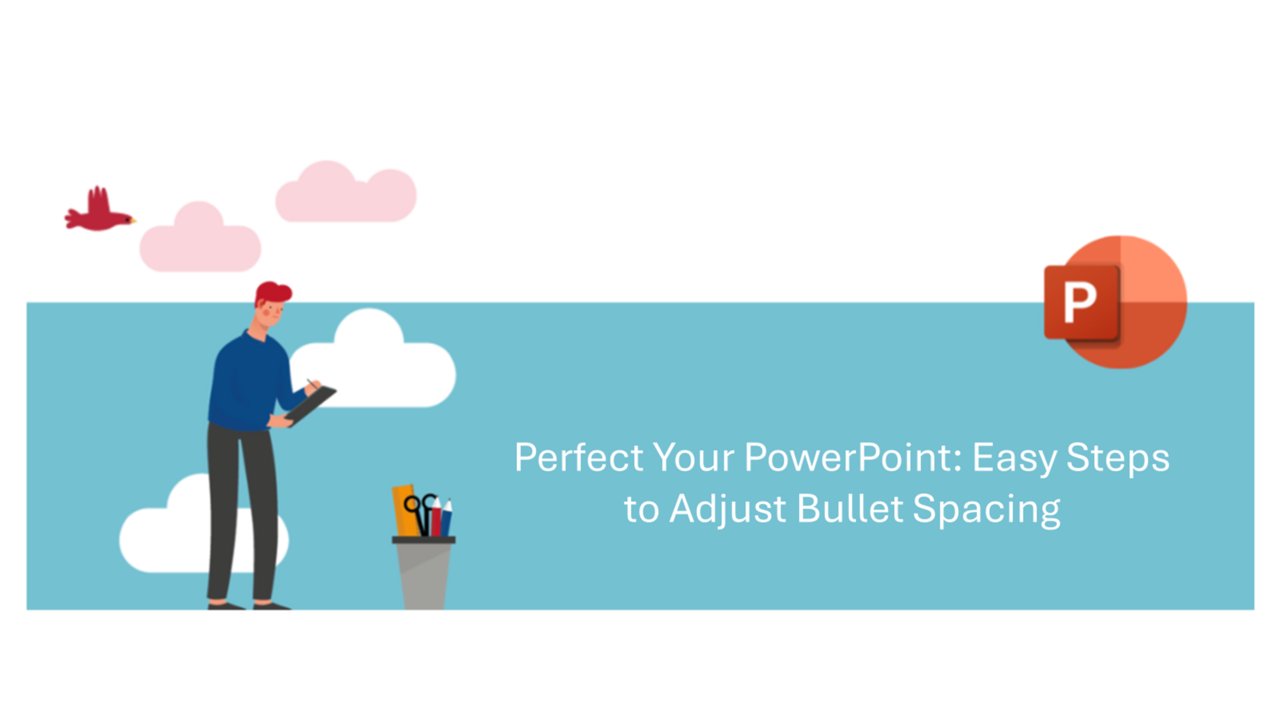Ever felt like your PowerPoint slides are just a tad off because of that pesky space between your bullets and
text? Well, you're in luck! Today, we're diving into how you can jazz up those lists by tweaking the bullet spacing,
making your slides as sharp and professional as they can be.
Step 1: Bring in the Ruler – Your New Best Friend
First things first, let's get your Microsoft PowerPoint up and running. To fine-tune that gap between your bullets
and text, you're gonna need the ruler. It's like having a measuring tape for your slides. Head over to the View tab
and tick the Ruler box in the Show section. Think of it as turning on the lights – now you can see everything clearly!
Step 2: Nailing the Bullet Indents
With the ruler in play, it's time to get down to business. Select the list you want to tweak. Whether it's the whole
shebang or just a single line, you've got full control. Now, here's the fun part: to shrink or expand that space between
your bullets and text, just drag those little arrows on the ruler. It's like adjusting your rearview mirror – a little move
can make a big difference.
And there you have it, folks! You're now a pro at fine-tuning bullet spacing in Microsoft PowerPoint. Your slides will
thank you for that extra touch of finesse.
Hungry for more PowerPoint tips? Check out our full range of courses!
📞 Contact us:
📧 Email: support@dileap.com
Follow Us on LinkedIn for the latest scoop!