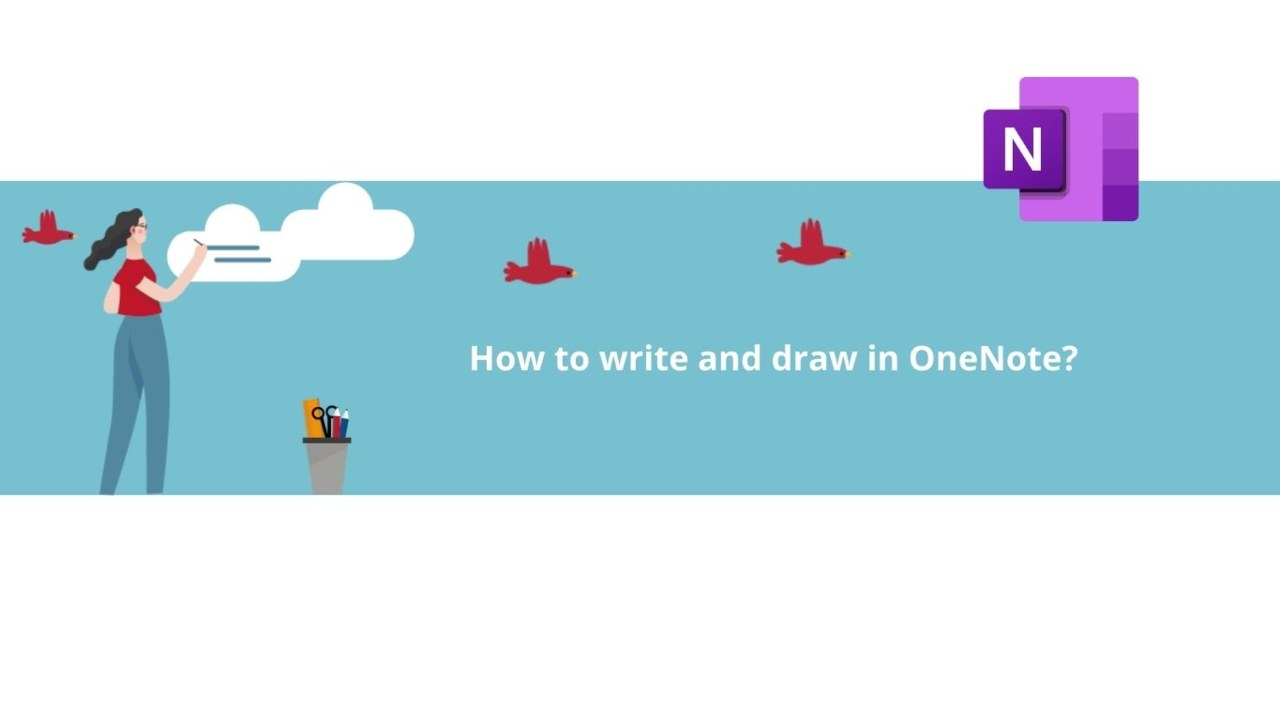Microsoft OneNote is the note-taking tool in the Office 365 suite. With Microsoft OneNote, taking notes efficiently is not a problem!
In this article, discover how to write and draw with Microsoft OneNote.
Firstly, launch the Microsoft OneNote application.
Part 1: Writing in Microsoft OneNote
In the Microsoft OneNote application, all you have to do to write is to click anywhere on the notebook and start typing on your keyboard!
To modify the font and color of your text, simply select it and place your cursor on it to display the menu with all the formatting options.
You can change the font style, size, text color, highlight, and many other formatting tools! You can also find options here to add tags, checkboxes, and indicate that it's a to-do task.
If you want to move your text elsewhere on the notebook, just place your cursor on it and hold down the left click on the three dots above the text.
This way, you can drag your text to another location on the page.
Part 2: Drawing in Microsoft OneNote
To draw in the Microsoft OneNote application, you need to go to the "Draw" tab at the top of the application.
In the "Tools" section, click on one of the pens to start using it. You can customize the thickness and color of the stroke by clicking on "Color and Thickness."
To start using it, simply click on your notebook page and start drawing!
Do not hesitate to see the courses about OneNote !
📞 Contact us:
📧 Email: support@dileap.com
Follow us on LinkedIn for the latest scoop!