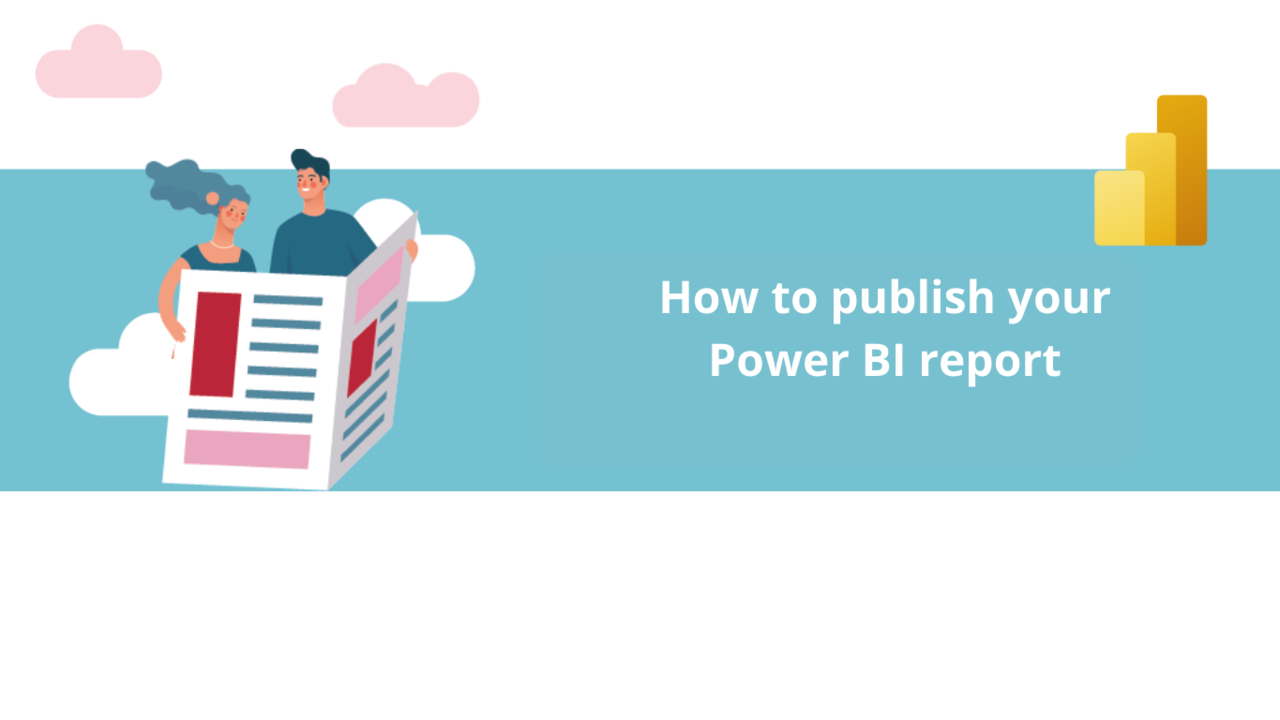Once your Power BI report is complete, you now need to publish it. Don't worry, it's very simple!
Publish a Power BI report
First, open the Power BI report you want to publish if you haven't already, and make sure you're in the "Home" tab of the toolbar.
Then click "Publish" at the end of the toolbar.
Don't worry if it takes a little long to load, Power BI may take a few minutes to load your report. Once this is done, a window opens.
In this window, you will be able to select where you want to publish your report. If you have a lot of different options and can't find the one you're interested in, type its name into the search bar above the list.
Once you have found where you want to publish your report, click "Select" to validate.
Bonus: Export a report as a PDF
If desired, it is also possible to export a Power BI report as a PDF.
To do this, go to the "File" tab.
Next, click "Export" and then "Export to PDF".
Power BI will automatically generate a PDF based on your report. Once generated, simply download the PDF and save it to the folder of your choice.
And that's it, your report is now published in the space you have chosen, and your collaborators will be able to consult your report.
Discover all our Power BI training courses
📞 Contact us:
📧 Email: support@dileap.com
Follow us on LinkedIn for the latest scoop!