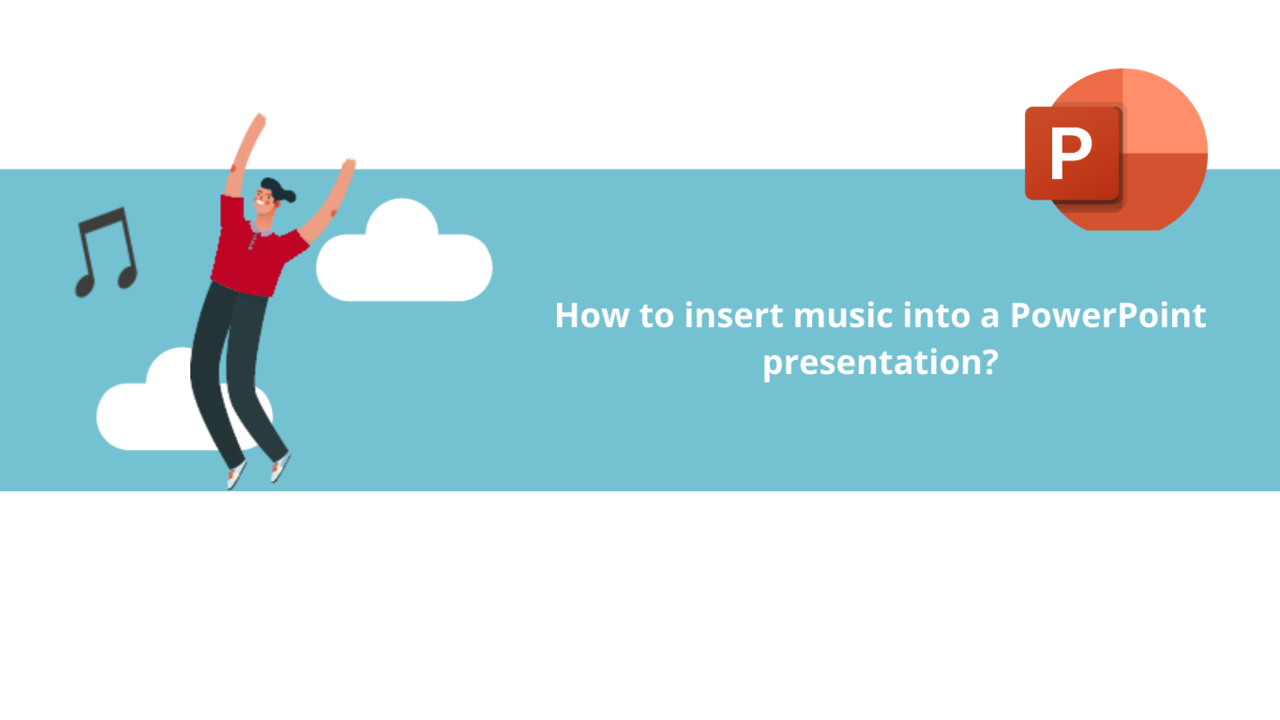Do you want to add background music or sound to your Microsoft PowerPoint presentation? It's easy! Discover in this article how to insert music into your Microsoft PowerPoint presentations.
First of all, launch your Microsoft PowerPoint application.
Step 1: Add your background music to your Microsoft PowerPoint presentation
In your Microsoft PowerPoint application, go to the "Insert" tab in the ribbon at the top of the application.
The feature we are interested in today is located in the "Media" section of the "Insert" menu.
Click on the "Audio" button, and then, in the short list that appears, click on "Audio on My PC."
Search for your desired music or sound effect in your files, and then click the "Insert" button once you have selected your MP3 file.
An audio icon representing your MP3 file will appear in your slideshow. Click on it to open the "Play" tab and set up your music.
Step 2: Activate your background music automatically
Click on the audio icon of your music if it is not already selected. In the "Play" tab now available in the ribbon at the top of the application, click on "Play in Background" in the "Audio Styles" section.
In the "Audio Options" section on the left side of the "Audio Styles," you can customize the various options for your background music.
You can hide the audio icon during the presentation, make your background music repeat, adjust its volume or start method, and choose whether it plays on all slides or only on the one where the audio icon is located.
Once you have chosen all your settings, you can launch your presentation to test them!
There you go! You now know how to insert music into your Microsoft PowerPoint presentations! Note that you can add as many music or sound effects as you want. If you wish to have a unique music for each of your different slideshows, you can do it!
Discover all our PowerPoint training courses.
📞 Contact us:
📧 Email: support@dileap.com
Follow us on LinkedIn for the latest scoop!