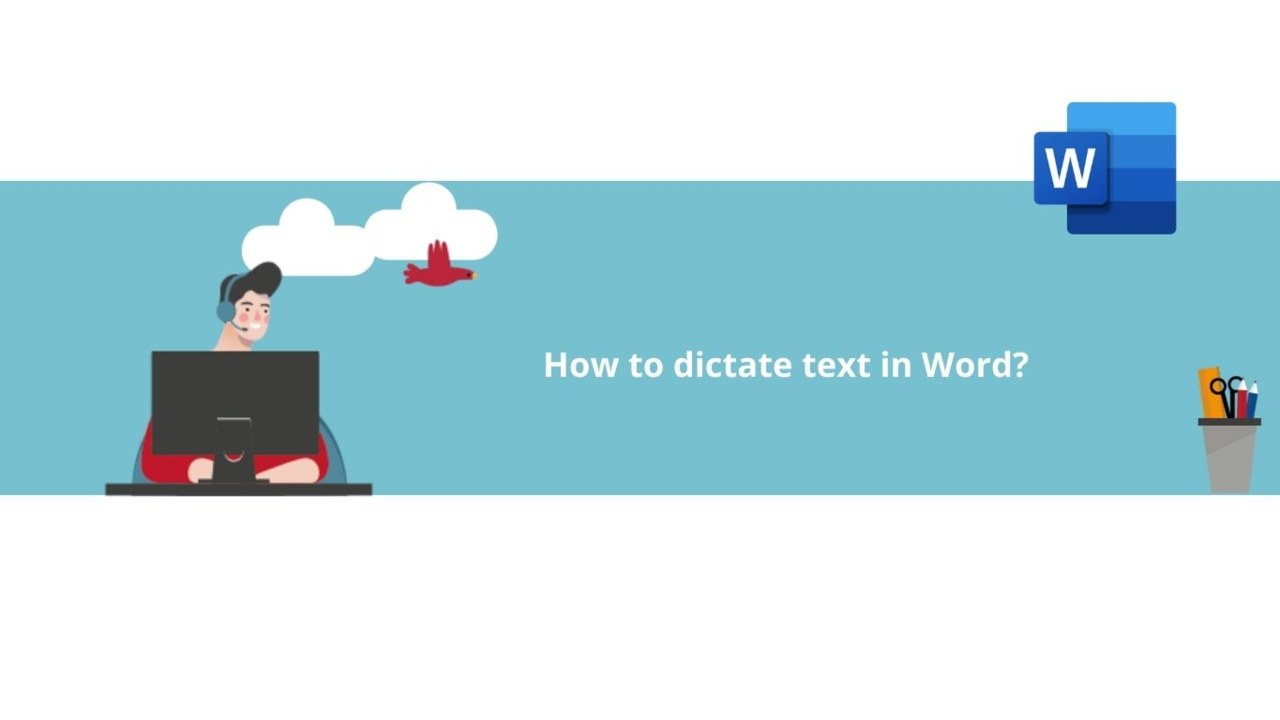Need to write a Microsoft Word document but busy with other tasks at the same time? With Microsoft Word's text dictation feature, multitasking is not a problem! Learn in this article how to dictate text in Microsoft Word.
Firstly, launch the Microsoft Word application.
Step 1: Start and stop text dictation
In the Microsoft Word application, navigate to the "Home" tab if you're not already there.
In the ribbon at the top of the application, the section we're interested in is titled "Voice." This is where you'll find the "Dictate" button.
Click on it to start text dictation. When text dictation is activated, the illustration of the "Dictate" button changes, and a menu appears.
To stop text dictation, simply click on the microphone icon in the main ribbon or in the text dictation menu. You can also click on the close button in the latter to exit the dictation completely.
Step 2: Change the dictation language
If you want to dictate your text in another language, click on the gear icon in the text dictation menu.
This will open the "Dictation Settings" window, where you can set the dictation language and the device used for text dictation, automatic punctuation, and sensitive expression filtering.
Once you've made your choices, click "Save" to confirm them.
There you have it! Now you know everything you need to about text dictation in Microsoft Word!
Do not hesitate to see all the Word training courses.
📞 Contact us:
📧 Email: support@dileap.com
Follow us on LinkedIn for the latest scoop!