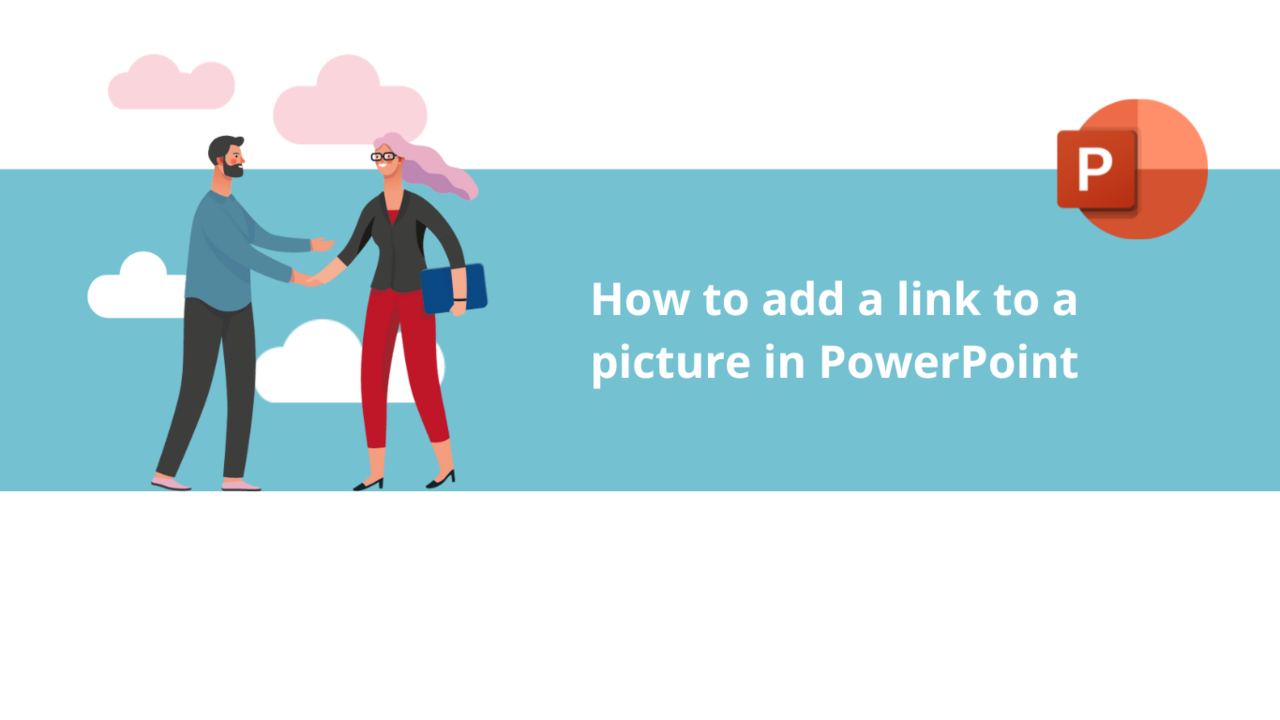Adding links to your PowerPoint slides can make your presentation interactive and allow viewers to easily access additional resources, websites, or other parts of your presentation.
Follow our simple instructions and find out how to make your PowerPoint presentations even more dynamic by creating links in your images.
Create a link in an image
- Open your PowerPoint presentation and go to the slide where you want to add the link. If you haven't already, insert the image into the slide by clicking on the "Insert" tab in the top ribbon, then select "Picture" from the "Pictures" group.
- Right-click on the image you've inserted.
- Click on the "Link" button. A dialog box will appear.
📞 Contact us:
📧 Email: support@dileap.com
Follow us on LinkedIn for the latest scoop!