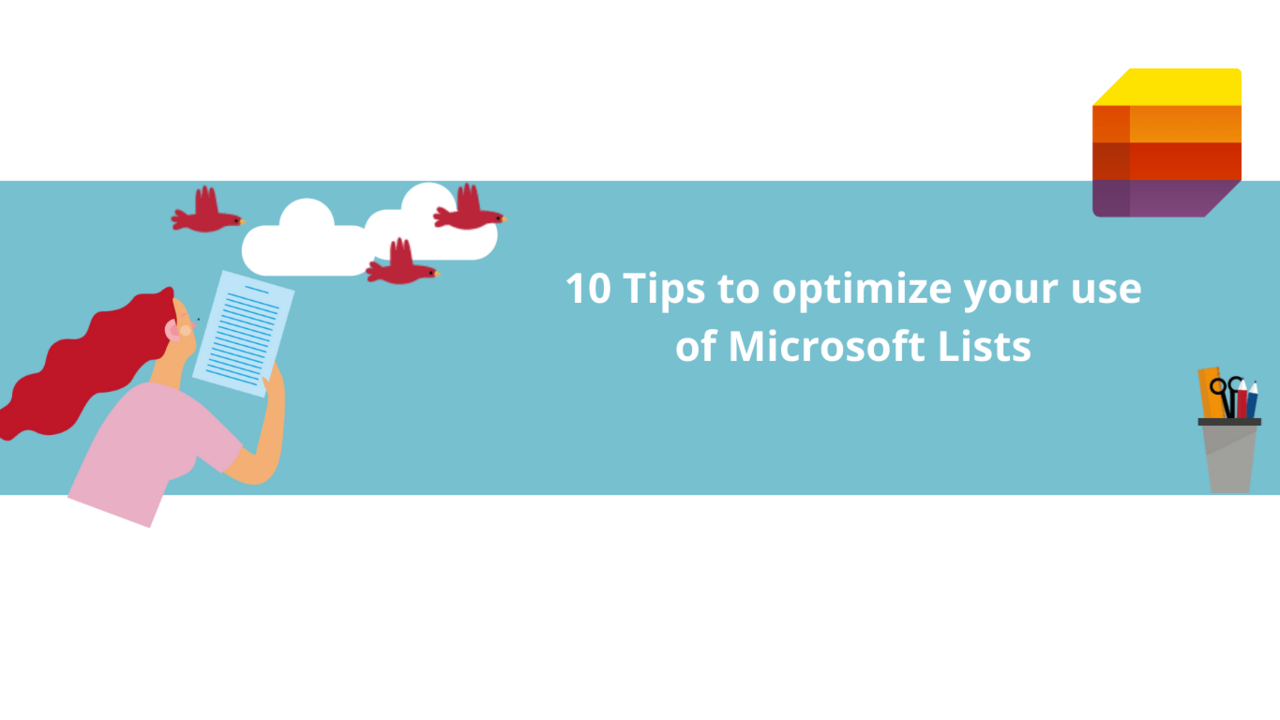Microsoft Lists is a powerful tool for data and task management within Microsoft 365. Whether you're working on a project, tracking personal tasks, or managing an inventory tracking list, Microsoft Lists can help you simplify and efficiently organize your information.
In this article, we will explore ten tips to maximize the use of Microsoft Lists and enhance your productivity.
1. Utilize Predefined Templates
When starting a new list, there's no need to begin from scratch. Microsoft Lists offers predefined templates for common scenarios like task lists, project tracking lists, and more. Use these templates to save time and ensure your list is well-structured from the start.
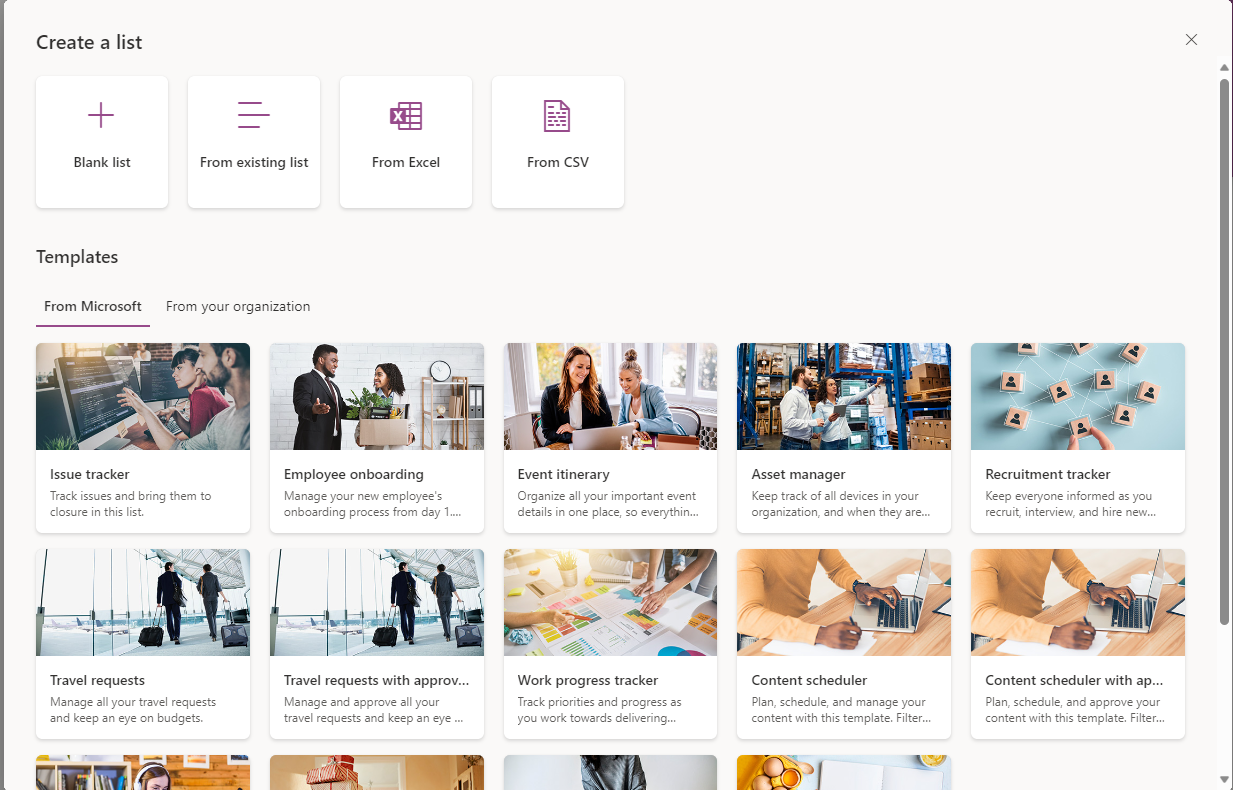
2. Customize Your Columns
Tailor your list to your specific needs by adding custom columns. Choose from various column options, such as text, number, date, or choice, and configure them to match your data.
3. Apply Validation Rules
Prevent data entry errors by implementing validation rules. You can set strict criteria for each column, ensuring that only accurate and compliant data is recorded in your list.
4. Utilize Filters and Sorting
Microsoft Lists offers powerful filtering and sorting features. Use them to quickly display relevant information in your list, whether based on date, priority, or other criteria.
5. Create Custom Views
Personalize your experience by creating custom views. Organize your list data in the way that suits you best, and easily switch between views to access relevant information.
6. Opt for Card View
If you're using Microsoft Lists in Microsoft Teams, take advantage of the card view. This allows you to visualize your data in a more graphical manner, which can be particularly useful for visually tracking project progress.
7. Configure Alerts and Notifications
Stay informed about important changes in your list by setting up alerts and notifications. You'll be notified when updates or modifications are made, enabling you to respond promptly.
8. Effortless Import from Excel
If you already have data in Microsoft Excel, don't worry. You can easily copy data from Excel and paste it directly into a Microsoft Lists list, simplifying data import and updates.
9. Promote Collaboration
Microsoft Lists is designed for collaboration. Share your lists with colleagues within your organization, enabling seamless teamwork on projects and tasks.
10. Export to Excel for Analysis
If you need to conduct in-depth analysis or create advanced reports, effortlessly export your data to Microsoft Excel. This way, you can take advantage of all the calculation and presentation features Excel offers.
In summary, Microsoft Lists is a versatile tool that can be adapted to various professional and personal needs. By using these ten tips, you can make the most of Microsoft Lists, enhance your productivity, and efficiently manage your data and tasks. Remember to keep an eye on updates and new features in Microsoft Lists to continually optimize your use of this tool.
By integrating these tips into your daily use of Microsoft Lists, you'll be better equipped to manage your projects, track your tasks, and organize your data more effectively than ever before. Harness the power of Microsoft Lists to improve your productivity and simplify information management.
To learn more, explore our courses right here ??.
📞 Contact us:
📧 Email: support@dileap.com
Follow us on LinkedIn for the latest scoop!